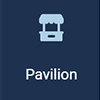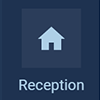
When you enter the virtual platform, you will enter the reception area. Think of the reception area as a venue’s lobby, it’s the information hub. Here you will find a complete overview of the agenda and you can follow what is currently happening and what’s to come.
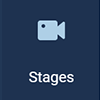
The Stage area is where you will find the Plenary and Innovation stages. Al the plenary sessions will be hosted on the plenary stage.
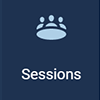
In the Sessions area you can find all the breakout sessions. Every session will have its own chat, so you can interact with other participants and ask questions to the host. Important announcements and updates will be shared in the event chat.
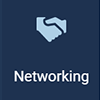
You can connect with other event participants in the Networking area through the entire duration of the event. These 1-on-1 meetings will last up to 3 minutes, and you are able to leave the meeting at any time. A timer in the upper right hand corner will let you know how long remains in each chat. When time is up, your meeting will automatically end and you can click ‘Ready’ to be matched with a new participant. If you wish to exchange contact information with the other person in your meeting, both participants must click the 'Connect' button. If you connect, Hopin will share information such as your name and email address with the other participant. You can find the contacts you’ve made on your Hopin profile, under the ‘Connections’ tab. You can also select 'Unmatch' to lose the connection. Please note that you will be randomly matched with another participant in the networking area. You can DM specific participants under the 'People' tab and invite someone to join you in a private meeting room, by inviting them to a video call.