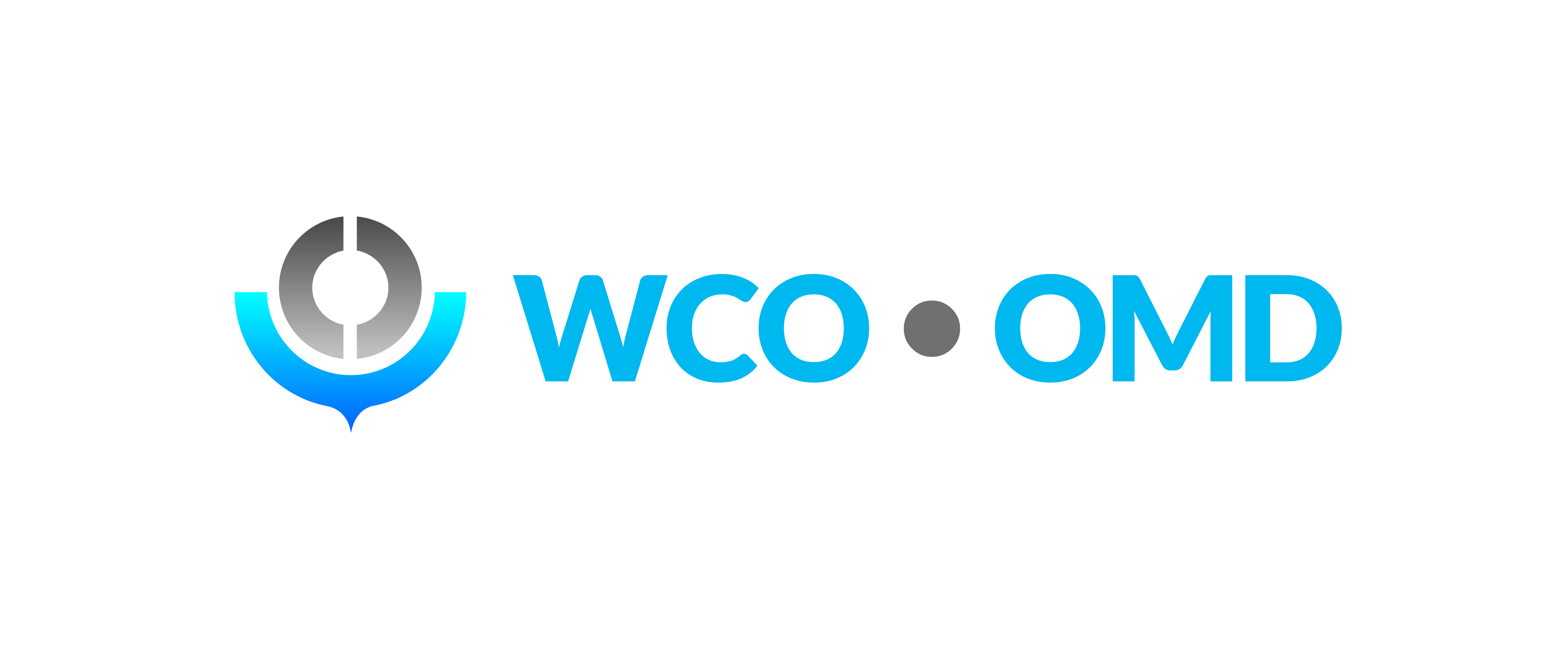Speakers and attendees will need to ensure they have downloaded and installed the Zoom app for best experience. (joining from a compatible browser is also possible) A fast and stable internet connection is also required to avoid disconnections and interruptions in sound and image.
If you are to connect through dedicated video conferencing hardware such as Logitech tab or Zoom rooms, you won’t have access to the interpretation channels! To resolve this, simply click on the provided Zoom link on a computer, tablet or smartphone and follow the steps on screen.
If you connect trough a secured network behind a firewall, essential ports for you to access the Zoom session could be blocked by your IT department.
To resolve this you need to connect through an open WIFI or you can use your smartphone or tablet to connect to the Zoom session with a 4 or 5G connection.
Please make sure your name is written and spelled correctly (abbreviations are not acceptable) It is the more important if you are a panelist as our technical support needs to find you on a very long lists of attendees to attribute you the right to be seen and heard by all.
For more details on Zoom Webinar panelist’s interface and its requirements, have a look at our Zoom user guide.
All registered participants will receive the Zoom access link closer to the conference.
Please have a look at our technical support’s video tutorial in English and French: