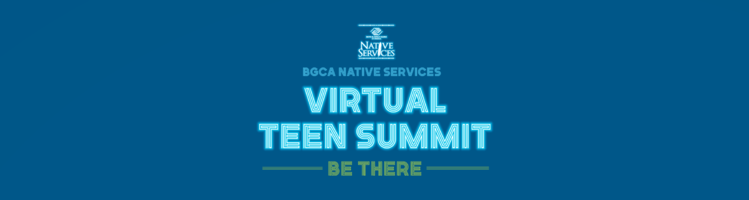Technology Setup for Virtual Native Teen Summit
Adobe Connect System Check
Make sure Adobe Connect will work on your computer and web browser of choice by performing an Adobe Connect Diagnostic Test. You may be asked to download Flash player.
- When open the meeting room, you may be asked to download an Adobe Connect Add-in. You can do this at Adobe Connect Meeting Add-ins for Adobe Connect 9.
- Double-check that Flash is enabled in your web browser of choice and can open the Adobe Connect Add-in. To do this, go to Flash Player Help.
Adobe Connect Session Launch
Once you launch an Adobe Connect sessions, please do the following:
- Log in as a Guest user with your first and last name.
- We will provide a dial into the meeting number and will be provided in the dial in dialog box on your screen.
- IMPORTANT: You may receive a personal identity code when you scroll down the dial-in information in the dialog box. This identity code is used to associate your phone number to your login name. This information can be entered at any time during the call.
Due to the number of participants we may use the following:
GoToMeeting and GoToWebinar System Check
- Make sure GoToMeeting will work on your computer and web browser of choice by performing a GoToMeeting System Test.
- Make sure GoToWebinar will work on your computer and web browser of choice by performing a GoToWebinar System Test.
GoToMeeting and GoToWebinar Session Launch
After joining each room, choose one of the following audio options:
- Computer's Audio
- When the webinar begins, you will be connected to audio using your computer's microphone and speakers (VoIP). A headset is recommended.
- Telephone
- If you prefer to use your phone, select "Use Telephone" after joining the webinar and call in using the numbers provided on your computer.