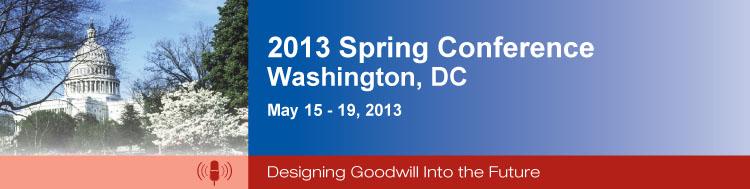Set Up Your Twitter Account
Sending and receiving updates through Twitter while at the Spring Conference helps you stay up-to-date and remain engaged with the conference. If you’re not already on Twitter, start by signing up for an account at https://twitter.com/signup.
Once you’ve signed up, there are a few ways to get started using Twitter on the go:
- Many new smartphones come with a free Twitter application (or app) already installed. Look for the blue Twitter bird to see if your phone is already Twitter-ready.
- If you have a smartphone but don’t have Twitter installed, visit https://twitter.com/#!/download on your phone and download the free app straight to your phone. Once it’s installed, just open the app and log in with your Twitter username and password. (Learn more about installing apps on Blackberry, iPhone and Android devices).
- If you don’t have a smartphone or don’t want to go the app route, you can sign up to receive Twitter updates as text messages (or SMS). Visit Twitter’s help center page to learn how to set up your phone to receive messages via SMS. Each Twitter message will count as a text message, so be sure you know what your plan looks like with your mobile provider.
Listen to Twitter founder Evan Williams talk more about the functionality of Twitter.
Step 1. Click on this ‘eSocial’ button to connect you to the eSocial page.
Step 2. Enter the email address you used to register.
Step 3. Click on Attendee directory to locate who you would want to message or meet with. Meetings are set to 20 minutes.
Step 4. To select the individual(s) you want to meet message or meet with, click on the green circle to the left of their name(s). Then click on meeting or message. Follow the prompts thereafter.
Step 5. Send a message. Be sure to include your name, title, company within your message. Click on submit.
Step 6. You will receive a confirmation. Click on the “x” in the upper right corner of the window to exit.
Step 7. Accept the invitation, even if you are the one who set it up.
The 2013 Spring Conference Mobile App is Coming Soon!
The 2013 Spring Conference mobile app will provide easy-to-use interactive tools to enhance your conference experience:
- Schedule-at-a-Glance allows you to easily add your ticketed sessions and organize your schedule with one click.
- Receive personalized alerts to keep you informed about conference updates.
- Keep all conference information including events, sessions, presenters, and maps at your fingertips.
- Built-in Twitter feed to follow and join in on the conference chatter.
- Download or e-mail available session handouts.
- Check out the DC sights, dining, entertainment, and attractions with the Local Places listings and maps.