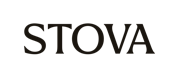NEW REGISTRATION- Below is a step-by-step guide to assist in the online register process. If you have a question, need any assistance or additional information at any point in the registration process, please contact ADC Group at 972.540.1742.
1. From the Home page at https://www.etouches.com/2012fortworthallianceairshow, take a moment to review the following information located on the main menu toolbar:
1. From the Home page at https://www.etouches.com/2012fortworthallianceairshow, take a moment to review the following information located on the main menu toolbar:
1. Quick Reference Guide*
2. Guidelines and Restrictions*
3. Program Specs
4. Layouts*
5. Social Media*
6. Catering
7. How to Register*
8. Schedule*
9. Q&A*
10. Contact Us
* Items helpful to all participants.
b) On the lower right side of the page, select “New Registration”
3. You will be directed to the Welcome page.
a) Enter your email address.
If you have been provided an ID Code enter it, otherwise tab or scroll to next category.
b) Select your registration option.
If registering for more than one category, complete one and then log back in to register for each additional category.
c) Select “Continue”
Additional options for your category will display, if they are available.
d) Select your preference – click [More Info] for a description of each option.
e) Select “Continue”
4. You will be directed to the Attendee Information page.
a) Fill out form as much as possible at this time and submit as many of the files requested in order to begin receiving the full marketing benefits. Fields marked * are required to continue registration.
IMPORTANT: Make note of due dates on any items you are unable to upload at this time so you can modify registration at a later date to submit by the deadline to receive full sponsor benefits. Also, you must agree to the terms of the Sponsor or Exhibitor Agreement to continue registration. It is strongly recommended that you read and keep a copy for your records, as this constitutes a legally binding agreement.
b) Select “Continue”.
5. EXHIBITORS ONLY (Sponsors, continue to #6). You will be directed to the Select Agenda page.
a) Select the “Click Here” link to see details of the upgrade packages. If you would like to upgrade your exhibitor package, please select the appropriate option here.
b) Select “Continue”.
6. You will be directed to the Options page.
a) Fill out the form as necessary. Important areas include:
· Credentials- Support wristbands and Lot 10 parking passes will be provided as noted on this page. Passes selected on this page will be above and beyond those provided standard with your sponsorship.
IMPORTANT: Support wristband(s) that come with chalet sponsorship only entitle individual to enter chalet for set up and service needs and is not a sufficient credential for dining within the chalet.
· Attn: Sponsors –Chalets come standard with tent, fencing, location signage, comfort station utilization, trash services, guest tables/chairs and lawn seating. Sponsors that require catering will be provided:
1. Clothed and skirted riser bar
2. Clothed and skirted buffet table
3. High quality plastic plates, beverages and dinner napkins, beverage tumblers
4. All service related equipment such as Chafing Dishes, Serving Utensils, etc.
IMPORTANT: You must coordinate direct with Spectrum for catering needs.
If require additional tables (for registration, giveaways, etc.) or other items, please be sure to place your order on the Options page. Additionally, if you will be bringing any item(s) to your chalet that will require electricity, please be sure to order as many outlets as you will need.
· Attn: Exhibitors –Exhibits consist of ramp space only. Select any items you will need in addition to your space.
IMPORTANT: Tents must be strong and sturdy enough to withstand excessive windy conditions. Exhibits will be positioned on a hard surface where they cannot be staked down. Water barrels or other forms of weights are highly recommended – even if you are providing your own tent.
· Attn: All -Be sure to review rental terms. If you are renting any items you must accept rental terms to complete this page.
b) Select “Continue”
7. You will be directed to the Payment page.
a) Please review all items under Selection.
b) If any changes need to be made, select back in your internet browser to return to the Options page to update options selected. Once complete, select “Continue”.
c) If you need a W-9 to process payment, please select Click here link directly above Make Payment button.
d) Once you have confirmed selections are correct, select “Make Payment”.
8. You will be directed to the Registration Record page.
a) Select “Print Record” at top of page for an itemized list of what you have registered for.
1. Follow prompts to print.
b) Select “Receipt/Invoice” at top of page for a complete receipt/invoice showing your total transaction amount.
1. Select “Print” or “Email” at the top of the Invoice.
2. Follow prompts or complete email form.
9. After your registration is complete you will receive a Confirmation Email.
IMPORTANT: Save this email as it includes a reference number for your registration and the link you will need to make modifications (update rentals or load PA’s, ads, etc.) to your registration.
10. Make check payable to Alliance Air Productions.
11. Mail payment to Alliance Air Productions, 13851 Aviator Way, Fort Worth, Texas 76177 with a printed copy of your invoice.
MODIFY REGISTRATION- To upload documents or update details of your registration, follow these steps to modify your registration.You will need your Reference Number included in your confirmation email to modify your registration.
1. You can modify your registration two different ways:
1. Clicking the second link in your confirmation email or
2. By going to https://www.etouches.com/2012fortworthallianceairshow
3. Either way, you will be directed to the Home page.
a) On the lower right side of the page, select “Modify Registration”.
4. You will be directed to the Welcome page.
a) Enter your Email Address.
b) Enter the Reference Number from your confirmation email.
If you do not have your reference number use the Click here link to be emailed a reminder.
c) Select “Continue”.
5. You will be directed to the Attendee Information page.
From here you will go through all the pages you went through in your initial registration, Steps 4-8. You will be able to complete anything that is incomplete, load files and make updates to existing information.
6. Once again, be sure the Selection section of the Payment page is correct before selecting Make Payment.
7. Any additional items added during this update will be listed as an additional transaction on your invoice. Print or save a new copy of your Registration Record and Receipt/Invoice for your records as well as submit it with your payment.